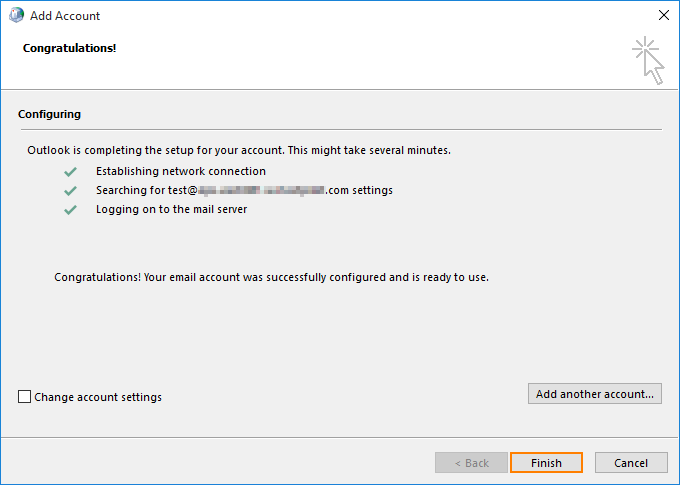info@d-one.com | tel: 647-558-2368
Exchange Setup Information
Adding Exchange Mailbox to Outlook
Connecting Outlook 2016 to an Exchange mailbox
Outlook 2016 can only be connected to your Exchange 2010/2013/2016 mailbox using Autodiscovery feature which is a default setup for all our Exchange offering especially if we manage your domain name and domain name services.
The only information you need to know to set up Outlook 2016 using this feature is your email address and mailbox password.
To set up Outlook 2016 using the AutoDiscovery feature:
- Navigate to Windows Control Panel > Mail > Show Profiles > Add. Specify your Profile Name and click OK.
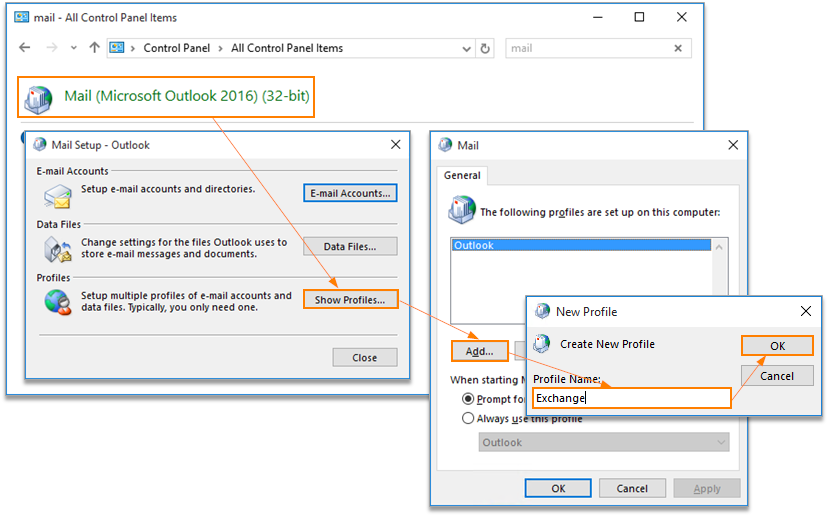
- On the Auto Account Setup page type your name (in most cases, your full name), primary email address, and your mailbox password twice, then click Next.
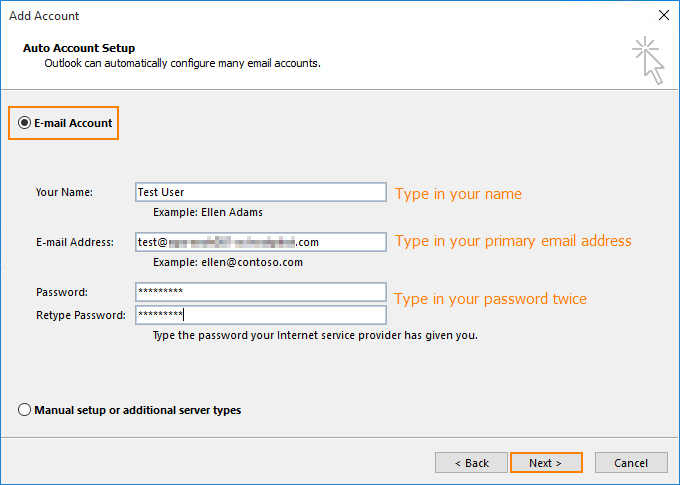
- Outlook 2016 will start configuring your account. When you get a security prompt, check the box Don’t ask me about this website again and then click Allow.
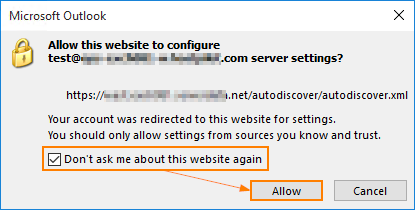
- Windows Security window might then prompt your user name and password. Enter your primary email address in the User name box and type your mailbox password and click
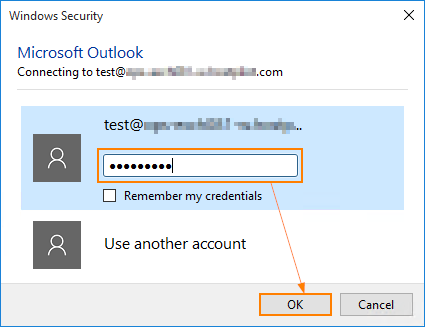
- Outlook 2016 will discover your email server settings finish configuration of your email account. Once you see all steps as completed, you can click Finish. Now you can open your new profile in Outlook 2016.